- Start
- / Other languages
- / English (Engelska)
- / About the website
- / Accessibility
Accessibility
Arbetsförmedlingen’s website works no matter whether you access it from a mobile phone, tablet or computer. It works best in modern browsers and if you have allowed JavaScript. There is information here about functions and settings you can use to make the website more accessible, depending on what needs you have.
Accessibility statement
We describe the shortcomings in accessibility on Arbetsförmedlingen's website and digital services and how we plan to remedy them.
You can also contact us if you discover more shortcomings or think that we do not comply with the law.
Accessibility statement for arbetsformedlingen.se (in Swedish)
Browsers and how to turn on JavaScript
Arbetsförmedlingen.se works best in modern web browsers such as Google Chrome, Microsoft Edge, Mozilla Firefox and Apple Safari. To enable all the website’s functions to work, your browser must be set to allow JavaScript. If you have not activated JavaScript in your browser, some parts of the website may appear to be incorrect or confusing.
How to activate JavaScript in your browser
Google Chrome
- Click Preferences
- Click Privacy and Security
- Click Site Settings
- Click JavaScript
- Select Sites can use JavaScript
Microsoft Edge
- Click Preferences
- Click Cookies and website authorisations
- Click JavaScript
- Set to Authorised (recommended)
Mozilla Firefox
- Click Tools in the browser’s tools section and select Settings
- Select the Content tab
- Check Activate JavaScript in the Content section
- Update the browser
Apple Safari
- Click Preferences
- Click Security
- Check the box for Enable JavaScript
- Restart the browser
Listen
Arbetsformedlingen.se does not have a built-in text-to-speech function that reads website content aloud. However, there are text-to-speech tools that you can activate on your device or in your web browser.
Here's how to listen to the website:
Iphone
For iPhone users, go to “Settings”, open the “Accessibility” menu, and go to “Spoken Content”.
Android
For Android users, go to “Settings”, open the “Accessibility” menu, and go to “Select to Speak”. If you cannot find “Select to Speak”, you may need to download the Android Accessibility app. You can then go to “Accessibility” and “Installed apps” to access “Text Narration”.
Windows
The text-to-speech tool in Windows is called “Narrator”. You can find the tool under “Ease of Access” in the Start menu.
Mac
For Mac users, go to "System Preferences” and click on “Accessibility”. There, you will find the text-to-speech tool under “Spoken Content”.
Microsoft Edge
If you're using Microsoft Edge as your browser, there are several ways to activate the text-to-speech tool. Right-click on a web page to access the “Read aloud” option, or click on the icon in the address bar — a capitalised “A” with two arched lines on its right side— to activate this feature. You can also use the keyboard shortcut Ctrl+Shift+U.
If you’re using Microsoft Edge on a mobile device, simply highlight the text on a web page to access the “Read aloud” option.
Reading help in Platsbanken
With the Reading Help function, you get language support for reading the job ads in Platsbanken. Among other things, you can adapt and translate the job ads you read in Platsbanken. You can find reading help on all job ads.
Full-screen mode
To start full-screen mode, click the full-screen icon.
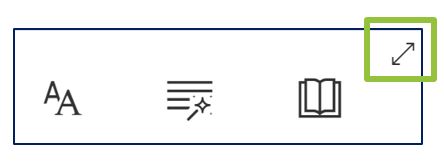
Play and voice settings
To have the text read aloud, you can click on the green play button in the middle at the bottom of the screen. To adjust the audio speed, click the voice setting icon to the right of the play button.
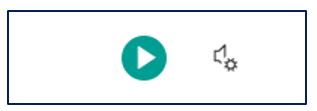
Text settings
You can customize the text by changing the background color, text size, or font under the text settings icon.
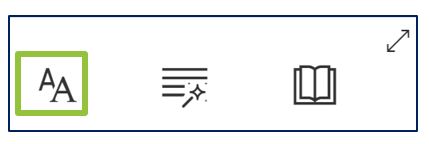
Grammar options
You can select and see all nouns, verbs, adjectives, and adverbs that appear in the text by clicking the grammar options icon.
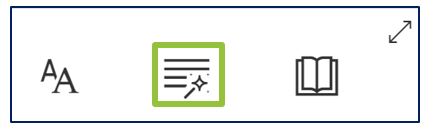
Reading settings
You can also choose to read the text line by line under reading settings. Here you can also choose to translate the text into other languages.
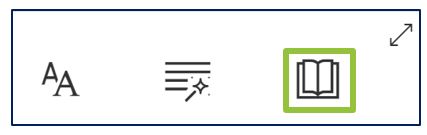
Translate the text
Click the word that you want to translate. Then you will get a small box with the translation.
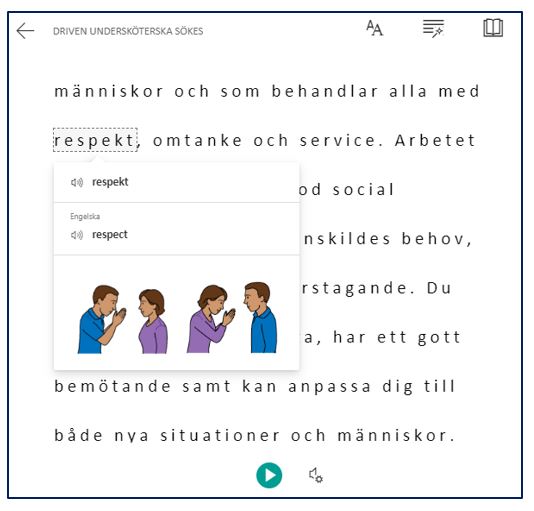
Sign language
On our website there is information available in Swedish sign language. You can find the videos via link in the footer.
Languages other than Swedish
Some pages on arbetsformedlingen.se we have translated into other languages. On pages that we have translated into other languages, there is the Translate this page or English function. If you select a language in Translate this page, you will see a translation of the text on the page you are on.
Navigate with keyboard, zoom, change text size, print, download files
Navigate with keyboard
If you have difficulty using a mouse, it's often easier to navigate using the keyboard. In most browsers, you can do this by using the Tab key to jump from one link to the next, and Enter to activate a link. To return to the previous link, press Shift + Tab. If it does not work in your browser, there should be information about how to do it in the browser's documentation or help system.
How to zoom on different computers and mobile phones
You can enlarge web pages by changing the zoom level. You do this in different ways depending on which browser you use, and depending on whether you use a computer, mobile phone or tablet. In many browsers, there is a built-in zoom function in the browser's menu. You can zoom by holding down the CTRL key and scrolling the mouse wheel or if it's a touchscreen, you can pinch the screen with your fingers.
Zooma i Windows (microsoft.com) (in Swedish)
Zooma i MacOS (apple.com) (in Swedish)
Zooma i IOS (Iphone och Ipad) (apple.com) (in Swedish)
Zooma i Android (google.com) (in Swedish)
Change text size
If you think the text on the pages is too small or too large, you can easily change the size of the page using your browser's built-in features. In most modern browsers, you do this by holding down the Ctrl key and spinning the mouse wheel. You can also change the text size in your browser's menus.
Change text size on PC
You can set the text size on the screen in three different ways.
- Press and hold the Ctrl button, and simultaneously press the plus (+) button.
- Press and hold the Ctrl button and scroll with the wheel on your mouse.
- To reset the text size, press and hold the Ctrl key and simultaneously press the equal (=) button.
- Click View in the menu.
- Click on Text size/Zoom/Zoom factor and choose the size you want.
Change text size on Mac
If you have a Mac, use ⌘ (looped square) instead of Ctrl. In the menu, select "Content" then "Increase Text Size/Decrease Text Size".
Use your browser's built-in printing feature to print a page or press Ctrl+P.
If you want to print content that is in expandable paragraphs on the page, you must open them before you choose to print the page. On the printouts, the contents of the header and footer are removed.
Download files
On our website, PDF is the most common format for documents and forms, but documents in, for example, Word, Excel and Powerpoint are also used. A common free program for reading PDF files is Adobe Reader. If you do not have programs that can read the file formats for Word, Excel or Powerpoint, you can download Microsoft Viewers for these formats for free.
Instructions if you have difficulty opening our PDF files
Download Adobe Reader to Open PDF Files (adobe.com) (in Swedish)
Accessibility in our premises
Before you visit us, you can find out about the accessibility of the premises. You will receive the information when you have searched for the office you are going to visit.
Find offices (use the Google translate-function for translation)
Support by phone
If you have a disability and need support with phone calls, you can call us using free relay services such as Texttelefoni.se, Teletal or Bildtelefoni.net.
Have you found shortcomings in our digital accessibility?
If you find deficiencies in digital accessibility, you can report them to us.